Welcome
Welcome to your QTH Hosting theme help guide. Here is a quick overview on the next steps in preparing your website!
1. Manage Your Pages
If not already existing, this theme creates a Home, About and Contact and pages.
You may DELETE any of these pages by clicking on the "Trash" link.
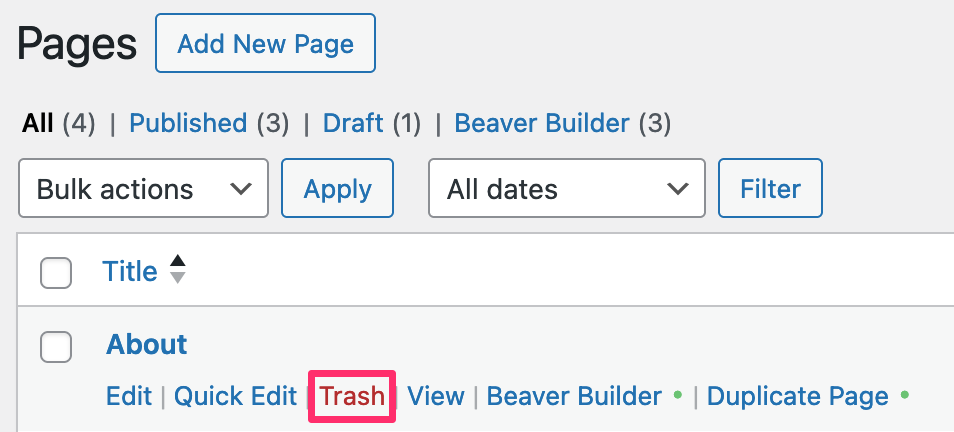
Create new pages by clicking the "Add New Page" link in either of the two locations indicated in the below graphic.

For additional help on how to work with pages, see the Instructional Videos page.
2. Update Your Navigational Menu
Once you have the pages set up accordingly, the next step is to update the main navigational menu.
he menu items are managed in the "Appearance > Menus" section.
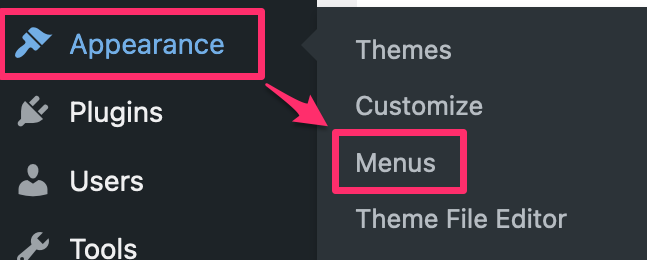
For additional help on how to work with menus, see the Instructional Videos page.
3. Working With Theme Layouts
Theme Layouts are sections of your website that are repeated on every page such as the header and the footer.
Theme Layouts can be customized the same way you create page content. The only difference is in how you access the editor screen.
With Theme Layouts, you can either click on a layout in the back end:
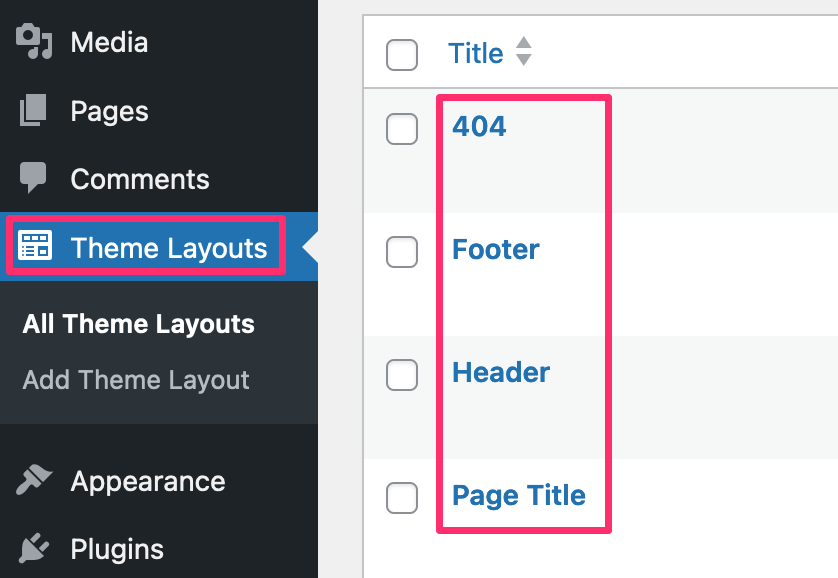
- OR -
You can hover any Theme Layout section on the front end and click on the small wrench tool icon appearing in the top left corner of the layout section.
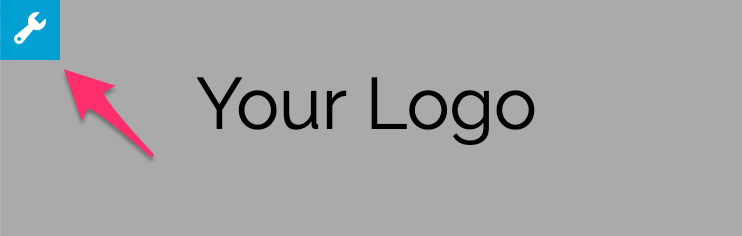
Layout Options
- Header - the header for the website (appears at the top of every page)
- Footer - the footer for the website (appears at the bottom of every page)
- Page Title - the page title row (appears directly under the header on every page except the homepage)
- 404 - the "content not found" page (appears only when a 404 page is reached by the user)
- Sidebar - the sidebar is optional (appears on any page using the "Sidebar" template)
Follow the instructions here to add a sidebar
4. Customizing the Front End
The theme has created commonly used pages for your website to help you get a jump on creating content. As stated earlier, any of these pages may be deleted, though, most likely you will only be customizing each of them.
To learn more about how to edit pages using the Beaver Builder page builder, see the Instructional Videos page.